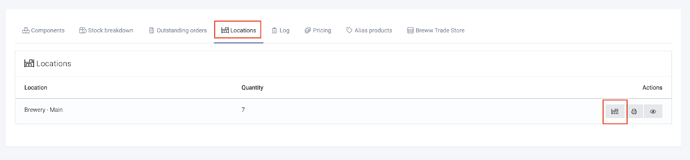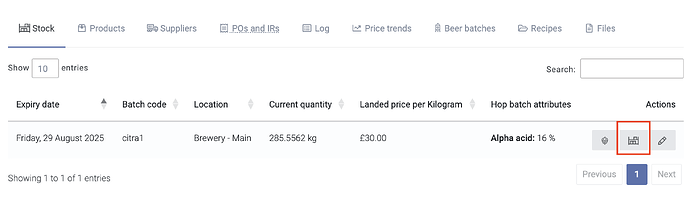There are two options for moving products in Breww - move them individually, or move them in bulk.
Moving products individually
If you want to move a small number of different products, the simplest method would be to head to the product’s page and then onto the Locations tab. You’ll then be able to click the button highlighted below to transfer to a different site.
Casks/kegs and smallpack with a Breww barcode
Containers can be moved between locations (or returned from customers) using the tool at Containers → Actions & tools → Return or move containers. You can either pick them from a list or if you have a USB/Bluetooth barcode scanner, you can enter the scanned containers into the second tab on this page.
Additionally, the mobile app has a Containers tab (after Package and Deliveries), which allows you to quickly move containers by using the app’s built-in barcode scanner. Here, you can choose which site and location you are moving containers to, then scan as many containers as you’d like.
If a scanned container is currently with a customer (according to Breww), it will be returned to the location selected as empty and ready to be refilled. If the container is currently filled and at a different location/site within Breww, it will be moved to the new location and remain filled and ready for sale. You may wish to try it with one container first to make sure that it’s working as expected.
Multiple products via a “Stock transfer order”
If there are many products to move, your quickest option is to raise a “Stock transfer order”. This is much like a regular order as you can add multiple product lines to it, assign stock just like on a normal delivery and complete it in one click. It can even be scheduled onto a delivery vehicle to be optimised into a normal delivery run (or be sent via another method, such as by courier).
Before you can raise a stock transfer order, you’ll need to create a “Customer” account for the receiving entity. In some situations, this might exist already (e.g. if you run multiple related businesses), but if not, you can create a customer for yourself. This customer needs to have the Can receive stock transfers option enabled, which can be done when creating them or by editing them if they already exist (this is in the Customer invoicing and billing section of the form).
Once this has been enabled on the customer, you’ll see an extra button of New stock transfer order under the New menu in the top-right of the customer screen.

This will then guide you through creating the stock transfer order. You can initially add the products required, but these can be adjusted if needed before you complete the transfer.
A stock transfer order will then be handled much like a standard order, and it’s important to note that this means an invoice will be raised. In some situations, you will want this invoice, so this will be helpful, but in the case where you don’t want an invoice, we would recommend that you set the product prices to all be free (you’ll still have an invoice raised, but it will be for zero-value).
A note on excise duty
With both methods, any applicable beer duty will be handled for you; for example, in the UK, if the products are duty-unpaid and they are transferred to a non-bonded site, an entry will automatically be made on your duty return for you.
Moving stock items individually
You can move individual Stock items by heading to Stock items and selecting to view a stock item. Whilst on the stock tab, if you then select the Edit location button, you will be able to transfer stock to a different site or location.
Moving multiple stock items via a stock take.
If you are moving a large number of stock items, then you can simply change the location of multiple items via a stock take. Our Stock takes in Breww help article explains how to perform a stock take in Breww.