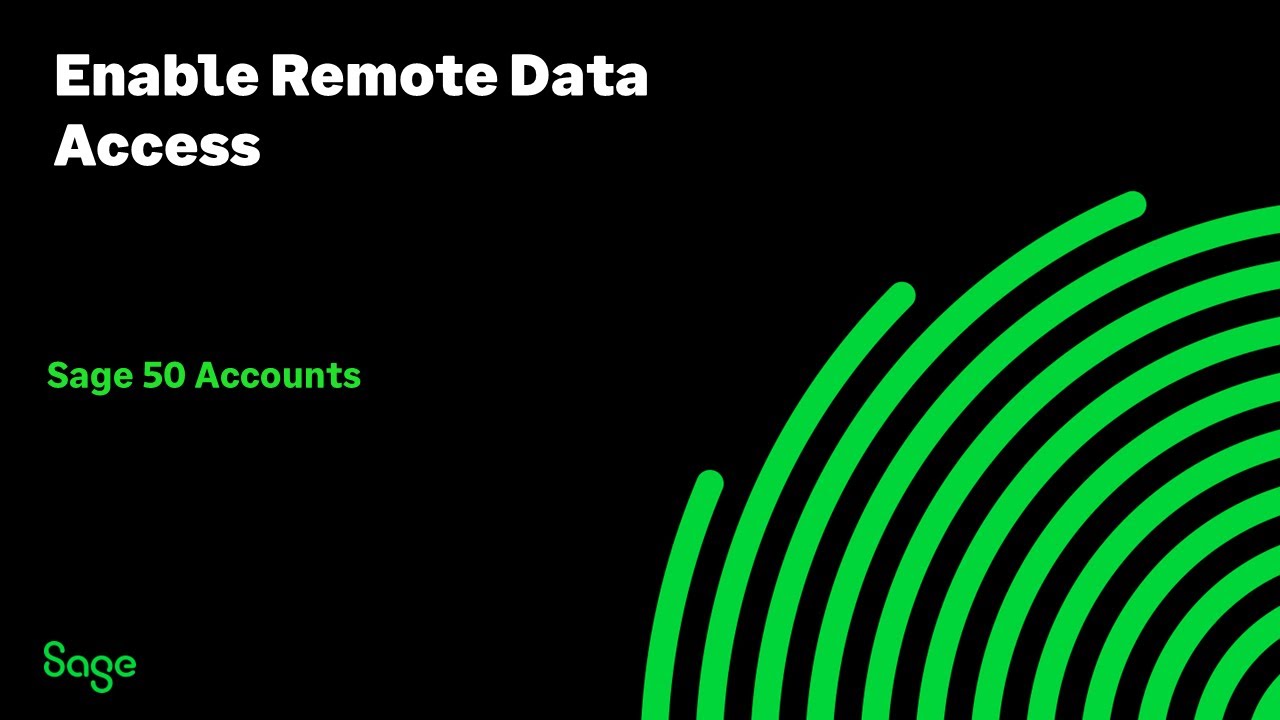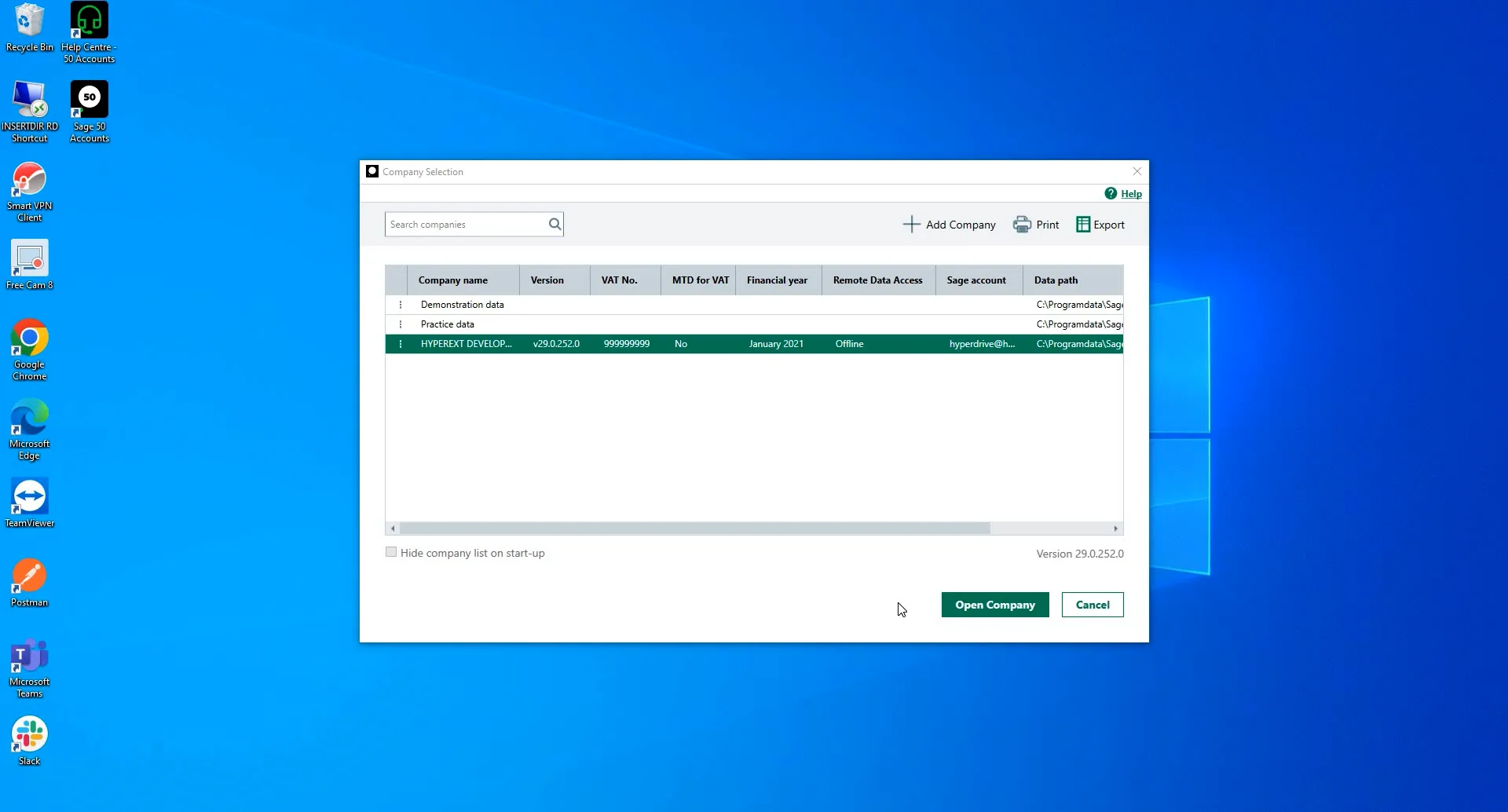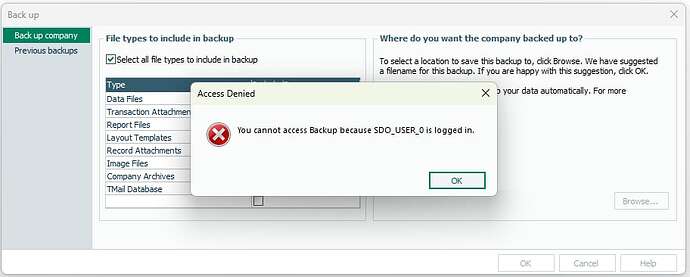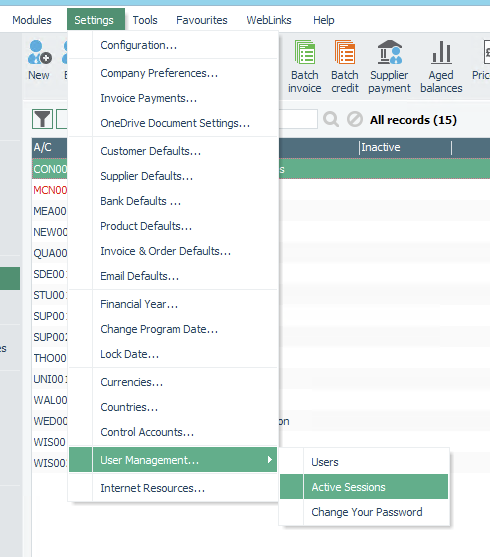Read this warning first
This article covers an old method of integrating with Sage 50 that cannot be set up on new accounts. For information on the new method of integration with Sage 50, please see Manual accountancy integrations.
Which versions of Sage 50 are supported
This guide only applies to “Sage 50”, which is a version of Sage installed on your computer. If you’re using Sage within a web browser (e.g. Edge, Chrome or Firefox), then you’re using “Sage Accounting”, which is a completely different platform, and this guide isn’t applicable to you. Breww does also integrate with “Sage Accounting” and the process is far simpler.
Breww supports all recent versions UK of Sage 50 since “Remote Data Access” was introduced. This includes “Sage 50”, “Sage 50c”, and “Sage 50cloud”. We only support the UK (United Kingdom) edition of Sage 50 at this time.
Setting up the integration
To set up the integration, go to Integrations → Accounting → Sage 50. Follow the steps presented to you in the form.
This will involve enabling “Remote data access” if this hasn’t been enabled yet. A short video guide on how to do this can be seen here:
Creating a brand new user for Breww to use (this is important, do NOT use an existing user). A short video guide on how to do this can be seen here:
You will also need to send us your “manager” user password (or another admin user). If you’d like, you can temporarily set this password to something you are happy to share and then change it back once the integration is fully set up and syncing has started. Don’t change it back immediately after submitting this form, as we need to finish the set up by using this password. Once we have confirmed that the integration is fully set up, we will let you know and you can change this password again as we no longer need “manager” user access (just the account that you have created for us).
We also need the “Remote data access encryption password/passphrase”. If you enabled “Remote data access” for the first time when enabling the Breww integration, you need to enter the password that you created during that process. If you already had remote data access set up, please enter the password that you created at that time. If you have forgotten the password, the original user that set up remote data access can view it in Sage at Settings > Remote data access > Show password/passphrase.
General use
Other than the initial set-up process being more complicated (as Sage 50 is desktop-based rather than cloud-based like all other integrations supported by Breww), it works just like all other accounting integrations in Breww. Here are some guides on using our accounting integrations which may be useful:
- Accountancy software integrations (this is a general guide)
- Why haven't some of my invoices/other documents/payments appeared in my accounting software?
- Why does Breww create duplicate customers/suppliers in my accounting software with numbers after their name?
Warning about working offline - important!
 Never use Sage 50 when you are offline
Never use Sage 50 when you are offline If you’re ever presented with a warning like the below image, you must click the “Download data” button. If you do not, anything pushed from Breww to Sage 50 will be lost and there is no solution for this to be automatically recovered. You would need to manually re-enter all invoices, payments, customers, etc, that you deleted. If you’re at all unsure, please ask us before you click anything!
If you’re ever presented with a warning like the below image, you must click the “Download data” button. If you do not, anything pushed from Breww to Sage 50 will be lost and there is no solution for this to be automatically recovered. You would need to manually re-enter all invoices, payments, customers, etc, that you deleted. If you’re at all unsure, please ask us before you click anything!
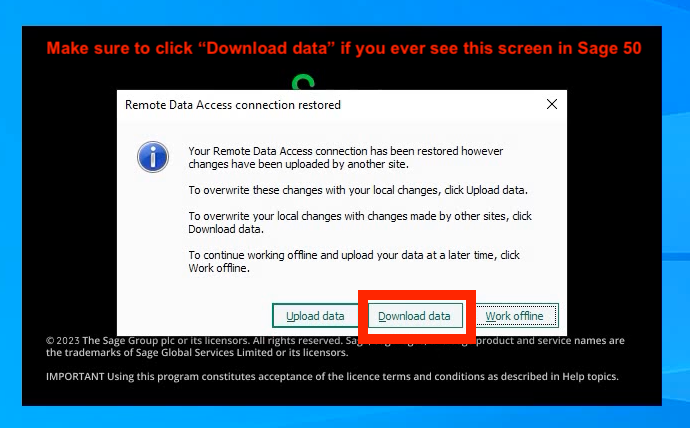
Here’s a video showing this in action and explaining this in more detail:
Frequently asked questions
Can I install Sage 50 updates on my computer?
Yes, of course, but each time an update is installed, we have to apply the same update on our side. We’d recommend speaking to us (via a Support Ticket) before upgrading so that we can agree on a time to apply the updates together. This will ensure that the sync never stops.
If you install an update without informing us first, you will temporarily break the sync. We’ll get notified and will ensure that we can get the same update applied on our end, but this will cause a short interruption in your syncing between Breww and Sage 50.
What are the SDO_USER_X user accounts?
Once the integration has been fully set up, in Sage 50 you will see new users called SDO_USER_0, SDO_USER_1, … to SDO_USER_9. These need to stay enabled. If these are removed, the integration will stop working. Don’t worry; they will not impact your Sage user licencing.
How can I make my Breww invoice numbers show on my customer statements?
This can be done by modifying the statement layout/template to use the correct data field. We have a full guide on this at https://community.breww.com/t/how-to-update-sage-50-customer-account-statements-to-show-brewws-invoice-numbers/2923.
I’m trying to backup Sage 50, but getting an error about SDO_USER_X being logged in.
The SDO_USER_X users are part of our integration. The user logins for the integration should clear down after it finishes each update to Sage. Usually, just waiting a couple of minutes and trying again should resolve this.
However, very occasionally, this clear-down doesn’t happen fully across Sage remote data network.
I’d suggest always waiting a few minutes, but if you then still have this error, you can kick out the integration user by logging in as MANAGER going into Settings > User Management > Active Sessions and selecting the user, and clicking Remove.