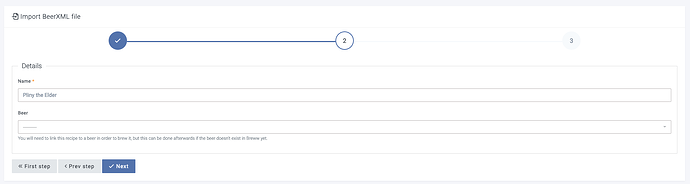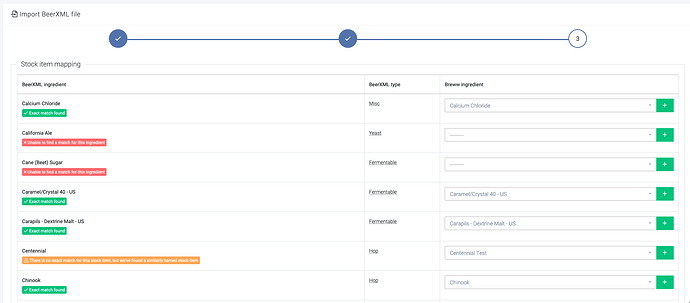To import a recipe into Breww from a BeerXML file (for example, one exported from BeerSmith or Brewfather), head to Production → View → Recipes → Import BeerXML file.
After you’ve uploaded the file, Breww will prompt you to confirm the name of the recipe, and to confirm which beer within Breww to associate it with. If you haven’t created the beer yet, don’t worry - you can do this later at anytime.
You’ll then need to map the ingredients used in the BeerXML file to your stock items in Breww.
Breww will attempt to auto-map these for you by name, with three possible results:
- An exact match is found: In this case Breww will auto-map to the stock item, and display a green confirmation confirming so.
- A similar match is found: In this case Breww will auto-map to the stock item, but will display an amber warning notification, notifying you that the name was only similar, and that you may want to double-check the mapping.
- No match was found: In this case Breww will leave the mapping blank, and display a red notification letting you know that no match could be found, and that it requires manual mapping.
If the ingredient that you are importing doesn’t exist yet in Breww, don’t worry! You can quickly create it by clicking the green “+” icon to the right of the row, so you never have to leave the importer in order to create the missing stock items.
When you’re happy with mappings, click Import recipe. Breww will import the BeerXML recipe’s ingredients and timings as a draft recipe in Breww with a basic structure of Mash, Boil and Fermentation, ready for you to review and tweak ![]()