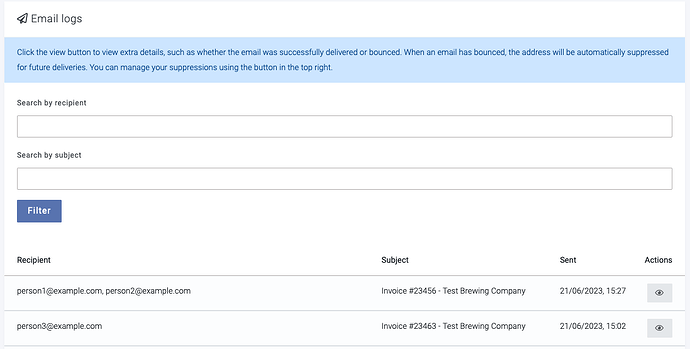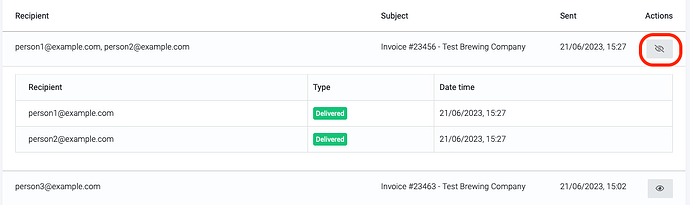If you have a customer/supplier who is questioning if an email has been sent to them, you can check Breww’s email logs.
Email logs are only kept for 45 days, so if the email you are looking for was sent more than 45 days ago, you will not be able to find it in the logs.
To view your email sending logs, go to Settings → Email settings → View sending logs. From here, you can see your most recently sent emails and even filter by the email address of a recipient or the subject line.
Having found the email in question, you can click the “eye” button on the right to show a breakdown of the deliverability status.
If you see the green “Delivered” status as in the above screenshot, then this email was successfully delivered to the person’s email inbox. If they can’t find it, then the issue will be on their side, and we’d recommend they check their spam/trash.
If the email wasn’t delivered (typically, this is due to something known as a “Bounce”), then more context should be shown as to why. (Sometimes, this isn’t available, so it may not always be shown).
If an email address “Hard bounces”, then Breww will add it to a “Supressions” list and will never try to send an email to it again. This is because a “Hard bounce” response from an email server tells us that this email doesn’t exist (and, in theory, it never will). In order to protect your email-sending reputation (and thus increase the deliverability of all your other emails), Breww will not try to send to this address ever again.
You can view your “Supressions” list by using the Supressions button at the top-right of the email logs page. From here, you can re-activate a suppressed email if you need to. The next time you try to send an email to this email address, it will be tried again - but if it fails again, it will be re-added to the suppression list. For your own email deliverability’s sake, please don’t keep retrying failed emails without getting confirmation from the recipient that the issue has been fixed.
On the other hand, “Soft bounces” are temporary delivery issues. While it may not be possible to deliver the email right now, it likely will be in the future, and so these email addresses will not be added to the suppression list. A common example of a soft bounce is when the user’s email inbox has run out of space to store new emails.
Looking to send emails from your own email address? See this guide:
Understanding email delivery statuses
If you’ve found the record of an email (as above), keep reading to better understand the meaning of each status.
Queued
A message that shows as “Queued” was accepted by Breww’s email delivery platform but has not yet been sent to the recipient.
If the message appears as Queued it could indicate one of the following things:
- Breww’s email delivery platform itself is experiencing trouble with processing your emails.
- Your account sending was paused (e.g. your bounce or spam rate is too high).
Processed
When you see a message as being Processed, that means that Breww’s email delivery platform has successfully handed off the message to our mailing servers.
Our mailing servers are then working to hand off the message to the recipient’s server. Once the message reaches the recipient server, it will either:
- Confirm it’s accepted the message for delivery (results in a “Delivered” event)
- Reject the message (results in one of the “Bounce” sub-category events)
- Ask us to “wait”
If you’re seeing the message “stuck” at Processed for an extended period of time, it means the recipient’s mail server is holding on to your message for a while as it checks over things like the message content or your sending reputation. Alternatively, it could be that the mail server is having a temporary problem accepting messages which will resolve after a short period of time. Usually, in such cases, they will eventually provide either a “Delayed” or “Bounce” message to acknowledge the issue.
When a message is stuck as Processed, usually there is not much that can be done except waiting. That said, if you notice a sudden and significant increase in Processed messages for a specific email provider, do let our team know and we can investigate that further.
Delayed
In this case, our mailing server is able to connect to the recipient server and receive responses from it, but the response is specifically telling us to “wait” in some way. Usually, this occurs because the recipient server is temporarily too busy, or overwhelmed by mail.
Our mailing server will share each “wait” response it receives with the Breww’s email delivery platform, and this will result in a “Delayed” event in your account.
We retry most domains every 10 minutes for up to 12 hours before we finally Bounce the message ourselves. Note, there are some domains that we’ll retry at different rates for different time periods based on our experience.
Bounced
A bounce is when an email is returned back to Breww’s email delivery platform’s email servers after being sent.
A bounce is when an email is returned back to Breww’s email delivery platform’s email servers after being sent. This can happen for many reasons:
- Hard bounce: The email address no longer exists.
- Soft bounce: The mailbox is full and not accepting emails.
- Autoresponder: Automatic email responder including nondescript NDRs and some “out of office” replies.
- Transient/undeliverable, message delayed, DNS error: There were problems connecting to the person’s mail server.
- Challenge verification: A message was returned asking for approval.
- Unsubscribe, address change: A change of address or unsubscribe was requested.
Delivered
When a message shows as Delivered in your Breww account, that means that Breww’s email delivery platform was able to successfully send the message and that the recipient’s own mail server successfully accepted it from us
That’s good news! But there’s one caveat: Once we hand off a message to the recipient’s mail server, we lose all sight and control over the message.
This means that the mail server definitely accepted the message from us, but it could be holding the message up to run it through some additional checks, or it may have accepted the message but decided to not move the message to the inbox. It may have been moved to the spam/junk folders, or just not placed anywhere.
If the message is not in the spam folder, the recipient must work with their mail admin/IT team to see what their mail server did with the message. The recipient can also try the following to help improve inbox placement:
- Add your from email address to their contacts
- Whitelist our sending IPs:
- 50.31.156.96/27 (50.31.156.96 - 127)
- 104.245.209.192/26 (104.245.209.192 - 255)
- Check their ISP or organizational filters (here is an example of how messages could be pending due to Gmail settings)