Our Tasks feature is an excellent way of keeping on top of your work day, setting yourself reminders and delegating work among your team. You can even assign tasks directly to your customers, meaning you can have prompts that record actions against your customers when these tasks are actioned and completed.
To create a task, go to Tasks → Add task. This will ask you to enter a Title for the task and a Due date. It also allows you to flag this task as Urgent, meaning it will display with an orange warning colour to make urgent tasks more obvious.
Alternatively, you can set a task directly linking to a customer account on their customer page through the overview tab by scrolling down to “Upcoming task” and using the Add task button.
You can set the task with this initial basic information or select Show additional options, which will give you more specific details to enter surrounding the task.
You can add the following details:
- Description
- Customer
- Due time
- Repeat
- Assigned users
- Assigned user groups (all users in group will be assigned)
- Task creation method
Each gives you great versatility in operating your tasks and ensures the task is tracked and recorded.
There are three windows that you can access to display your tasks:
- Tasks due now
- Tasks due soon
- Calendar view
Users can access any tasks they have created or assigned to them, with three clear windows to choose from to display their tasks.
When a task is actioned, you can change its status to In progress or Complete. If marked as In progress, this is just to notify that the task has been started and will need to be re-marked on completion.
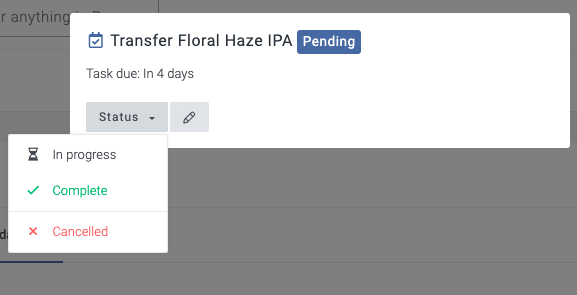
You can also permit other users to view your tasks for a limited period. For instance, if you are going on holiday and need a colleague to look after your tasks for one week only, you can grant them the ability to keep a tab of your tasks for you, meaning nothing gets missed and time is saved when handing over! You can do by clicking Viewing permissions → Invite users to view my tasks where you will be able to select the user and set the expiration date for the permission. Need to amend a viewing permission? No problem you can always do this in Viewing permissions → Manage permissions.

