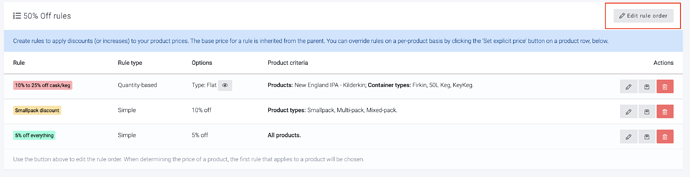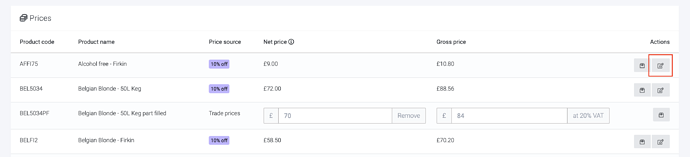Price books can be used to hold different product prices for various customers. Price books can be found in the Products section of Breww and can be very useful when updating pricing in bulk for customers or applying complicated discounts to products. Price books can be assigned to invoices, customers, customer types or customer groups. Breww will pre-populate the invoice’s pricing with the customer’s price book and if they do not have one then the Default price book in Settings → Order/Invoice settings will be used.
Types of price book
There are two types of price book in Breww
1. Base price books
Every pricing structure starts with a base price book. A base price book must have a specific price set for every active product.
You can have multiple base price books for different pricing lines, such as your trade and retail pricing.
2. Derived price books
Any pricing variations from your bases are done by creating a derived price book, and selecting your base as a parent price book.
Your new price book will start by inheriting all its prices from the parent price book. You can then apply rules or set explicit prices to override the parent’s prices.
When creating/editing a derived price book, you can toggle whether the parent’s rules (if applicable) should be applied first or to simply bring forward the unmodified base price.
Applying rules
There are two types of rule you can add to a price book; simple discounts and quantity-based discounts. Both rule types allow you to specify which products the rule should affect, depending on product type, container type or product tag.
The base price to apply the rule is the price of the product in the parent price book, assuming it is explicit set. If the parent price book is also a derived price book, then please see the FAQ Can I set a non-base (derived) price book as a parent? below for an explanation of the how the base price will be determined for the rule application.
1. Simple discounts
Using a simple discount rule, you can apply a fixed discount (or addition) to your prices.
2. Quantity-based discounts
Using a Quantity-based discount rule, you can apply a variable discount (or addition) to your prices.
You can set multiple rules on a single price book. The first rule in the list that affects the product in question will be applied to the product’s price. You can alter the order of your rule list using the button highlighted below. This allows you to set up complicated structures, like the one below, where if the product isn’t matched by the first two rules, the final rule will apply.
Setting explicit prices
To set an explicit price, click the button indicated in the screenshot below.
This will override the current price and any rules in the price book that affect the product. The price entered will be the final price. To remove the explicitly set price, click the ‘Remove’ button. The price will then be redetermined, accounting for any rules that may now affect it.
Assinging price books
You can assign price books to customer types, customer groups and directly to customer accounts.
Just getting started with Breww ? If you are just getting started with Breww and you are yet to import your customers, you will be able to assign your price books directly to customers on your customer import, and therefore you can skip this step! However, you could choose not to assign a price book directly to customer accounts when using the importer and instead return to this guide following your import and apply them to either a customer type, group or directly to a customer. Click here to visit the next guide, or Click here to return to the Getting started guide.
Assigning a price book to a customer type
You can assign a price book to a customer type by heading to Customers → Settings & tools → Customer types and selecting the edit pencil on a customer type.
Assigning a price book to a customer group
To assign a price book to a customer group, then head to Customers → View → Customer groups and select the edit pencil on a customer group.
Assigning a price book directly to a customer
You can assign a price book directly to a customer by heading to Customers and selecting to view a customer account. If you then select Edit you will be able to select the price book from the drop-down menu under Customer details.
FAQs
Can I set a non-base (derived) price book as a parent?
Yes, any price book can be set as a parent. A price book tree always starts with a base price book, to ensure that a price can always be inherited if not set directly, but you can have any number of derived price books.
If you go to the main price books page in Breww, you’ll see a list of your price books, followed by a “flowchart” showing which price books are the parent to which other price books. This shows a bit like this:

Which price book will be used on a customer’s order?
Breww will use the “most specific” option that it can for the price book. For example:
- If there is a price book set on the Customer, this will be used.
- If not, Breww will check the Customer Group for a price book to use.
- If one is still not found, Breww will check the Customer Type for a price book to use.
- Finally, Breww will use the default price book on your account.
Can I add an increase in price as a rule on a derived price book?
Yes, firstly, when setting up a derived price book, you can choose to hide discounts on invoices, meaning the customer won’t see this price increase represented on their invoice.

You can also edit this later by selecting Actions & Tools → Edit basic details when on the price book. You can then add a simple rule with a minus discount to increase the price; for example, -10 would increase the price by 10%.