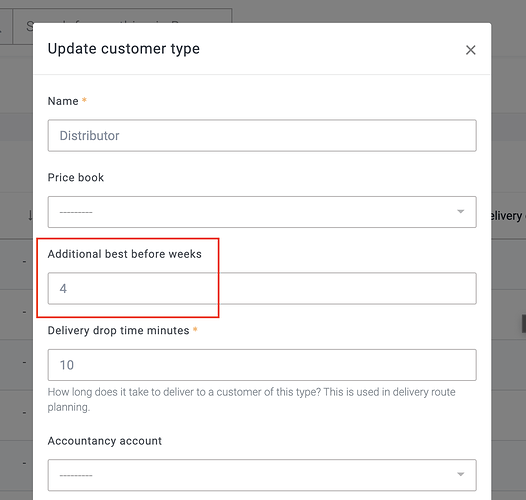There are two types of best before date in Breww:
- A date set at the point of packaging (racking).
- A (typically shorter) date that is set at the point of delivery and shown to just that one customer. (This is optional, and most breweries don’t use this feature.)
Historically in Breww, for each beer, you would set the best before for each type of container. However, over time, this proved to be too inflexible and so Breww now allows you to define complex rules for how to calculate the best before dates that are used.
The packaging best before dates are shown on stock labels (AKA labels racking) and shown within Breww. The delivery best before dates (if used) will show on delivery labels.
Individually setting dates on each beer
When creating or editing a beer, you can set the best before date to use for each type of container (kegs, casks & smallpack). These are set as a number of weeks from the packaging/delivery date. If set, this will take precedence over any rules that you have defined.
You can also go to Settings → Production settings → Best before rules → Rules from packaging → Show overrides to view a list of all beers and their overrides.
Best before date rules (recommended)
To save you from having to set a best before date on every single beer/type of container combination, you can define account-wide rules. This saves a lot of time and allows you to make them even more specific to different situations.
To create your rules, go to Settings → Production settings → Best before rules and then choose either Rules from packaging or Rules from delivery depending on which you are looking to define.
Here’s an example of the type of rule that you could set:
You can build out your own rules using Breww’s complex rule builder. We won’t go into the finer details on how to use this tool in this guide, as we have a video guide on how to use this interface in another help guide - How to configure "Delivery rules" to automatically schedule your deliveries. If you need help using the rule builder interface, please check the video in that guide as the same principals apply to this the best before date rules.
Having built your rules, you can check the best before date that would apply to each of your products (assuming they are packaged today). To do so, use the Best before date preview button shown above the rule builder.
Additional (from delivery) best before time per customer type
It’s possible to add additional time to the best before date, depending on the customer type. Go to Customers → Settings & tools → Customer types. Then, click the pencil icon to edit a specific customer type.
Editing best before dates after racking
You can easily change the best before date on a product, either by heading to the product, or by heading to the batch actions tab on a batch.
Editing the best before on a product
You can extend the best before on a product by selecting the Stock breakdown tab and the Update best before date button ![]() .
.
Extending the best before date on the batch actions
When on a batch, you can select the Actions from the table at the bottom. This lists all the actions associated with this batch. You will then be able to select the Edit BBE button ![]() to change the best before date on the products used on that racking action. This is very handy for when you want to change the best before on the racking of casks or kegs, as this will allow you to update these in bulk rather than going into each product individually.
to change the best before date on the products used on that racking action. This is very handy for when you want to change the best before on the racking of casks or kegs, as this will allow you to update these in bulk rather than going into each product individually.
Migrating to rules
If you have been using Breww since before best before date rules were available, you may wish to migrate from setting dates individually on each beer to using rules. For a beer/type of container to switch, all you need to do is remove the date set on the beer and ensure you have valid rules in place.
To help you achieve this, you can view a list of all your beers and their individually-set best before dates. From this list, you can edit them individually, or remove the dates in one-click. This list can be found at Settings → Production settings → Best before rules → Rules from packaging → Show overrides.
Don’t forget to check the best before date that would apply to each product (if packaged today) using the Best before date preview tool.
Just getting started with Breww? Click here to visit the next guide, or Click here to return to the Getting started guide.